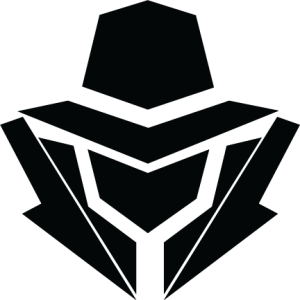The content of the article
Many beginner traders still don’t know how to trade on a computer at Exness. Today Blackmantrader would like to introduce to you how to trade Forex on Exness using a computer
PLACE ORDERS
Step 1: Visit the web https://my.exness.com/accounts/sign-in. Then log in to your account. (If you do not have an account, you can open it HERE).
Step 2: After entering the account, on the main page, look at the top right corner and select “EXNESS TERMINAL“
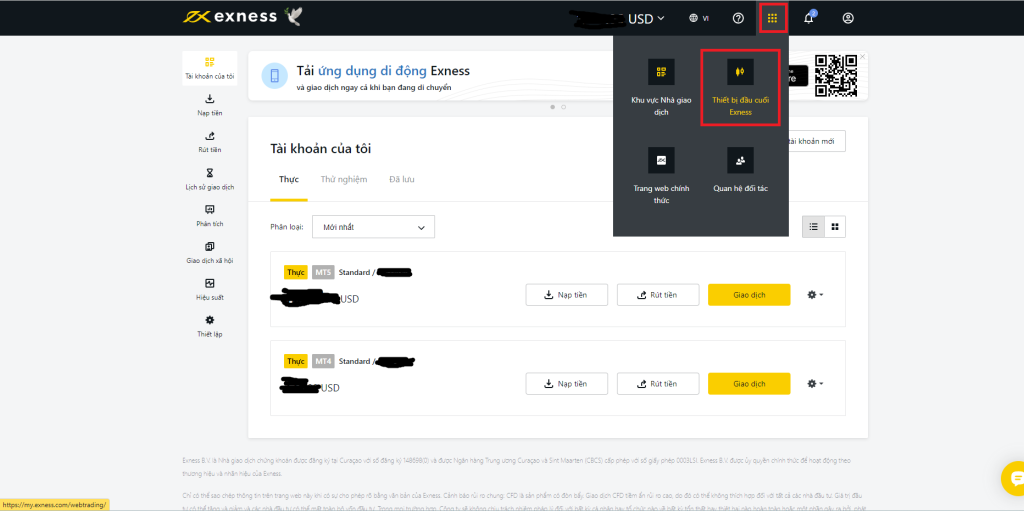
Step 3: So you have entered the place to trade on the Forex market. To trade, you need to have money in your account (If not, you can see the deposit instructions HERE).

Step 4: In the right corner of the ” Market” section, you will see a section ” Volume in Lots” – This is where you choose the trading volume for 1 order. Blackmantrader selects 0.01 lot
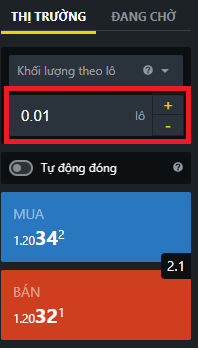
Step 5: After analyzing the market, you can determine whether the market will increase or decrease in a certain period of time => Here Blackmantrader for example selects “BUY”.
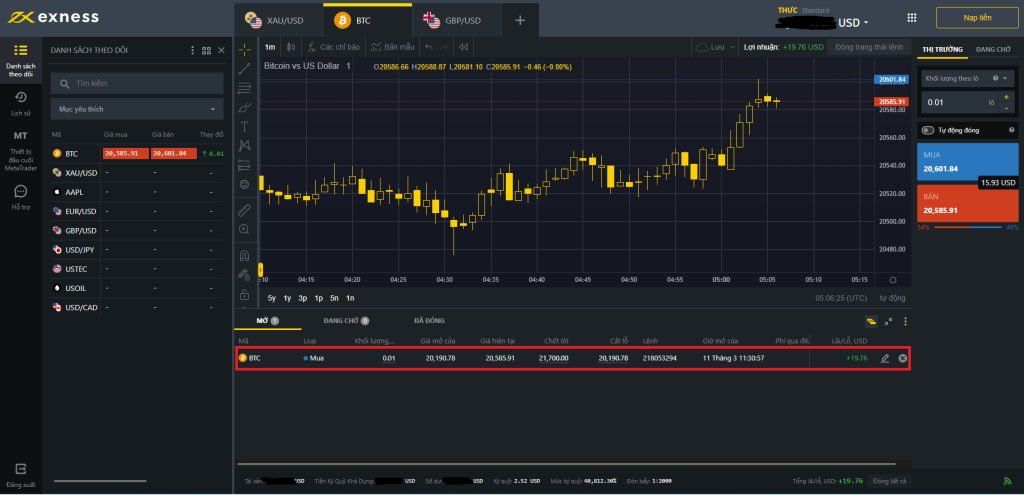
Step 6: Once you have reached a certain profit level that you want, you can lock in the profit by selecting the X as shown in the picture. So 1 trading order on the Forex market has been completed.
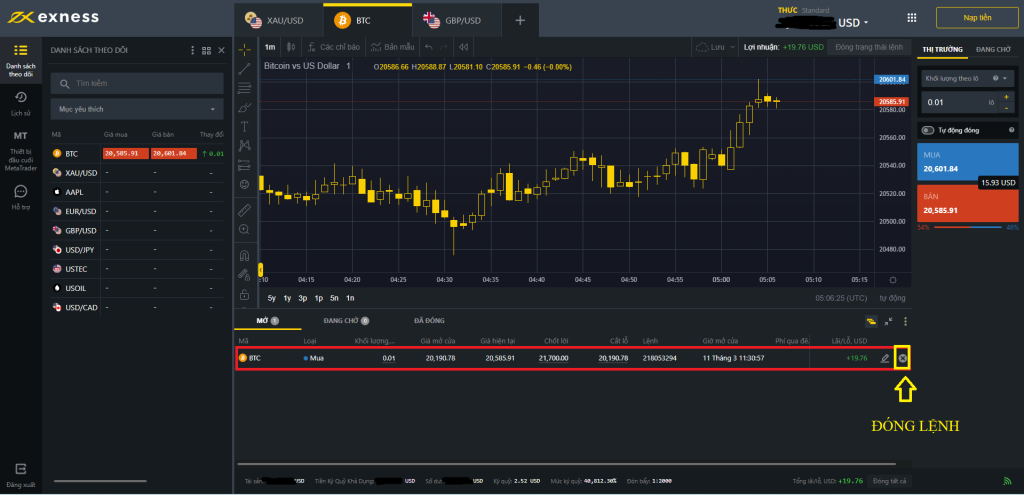
PENDING ORDER:
In trading, there will be a suitable number of entry points, but the price has not yet reached a beautiful point, you can place a pending order. Then the system will automatically place an order when the market reaches the price you have set
Step 1: In the order section you choose go to the PENDING section as shown in the picture, next in the ” “Open Price” section you select the price you want to enter. Here Blackmantrader for example at the price of 21,000 of BTC with a volume of 0.01
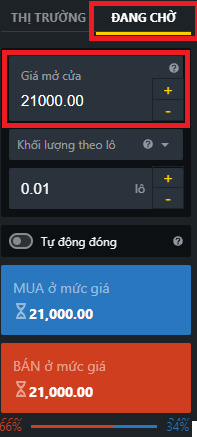
Step 2: Depending on the market analysis, you decide to BUY or SELL here, Blackmantrader will for example SELL ORDER AT 21,000 VOLUME 0.01LOT.
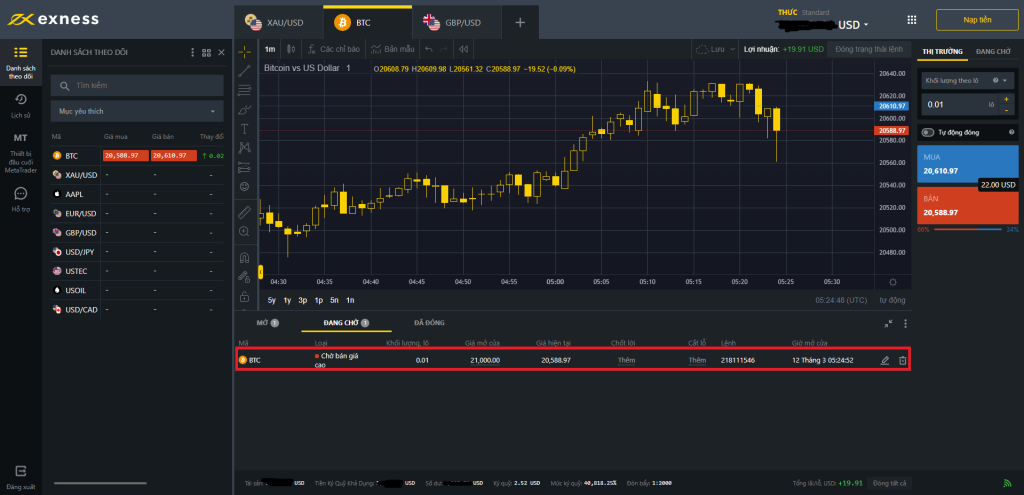
If you want to DELETE A PENDING ORDER, you select the delete symbol to the right of the order as shown, the pending order will be deleted
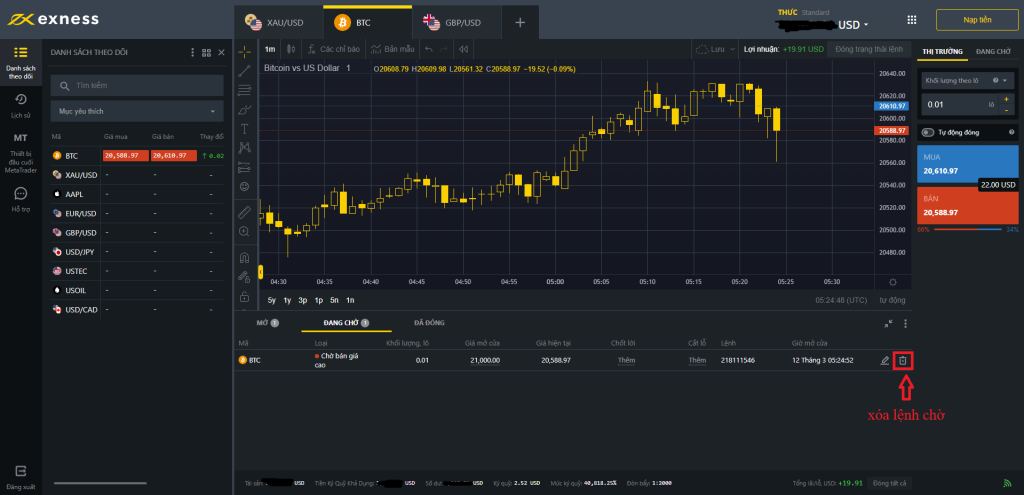
SET TAKE PROFIT & STOP LOSS
Step 1: In the order area, click on “AUTO CLOSE” as shown
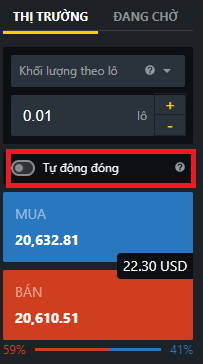
Step 2: At this point, the system will appear to set up the TAKE PROFIT and STOP LOSS PRICE sections for you to set
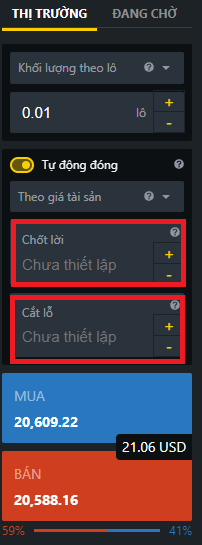
Blackmantrader wishes you profitable trading in Forex trading